Updating Maverick Fixture Software with a USB Drive
Posted on February 6, 2024First, make sure you have downloaded the software update to your USB stick. You can load all software to your thumb drive, as our fixtures will automatically detect the relevant software for updating.

Our Firmware USB drive offers both USB-A and USB-C ports, 8GB of storage for your firmware files, and is correctly formatted to ensure compatibility with our fixtures. Store as many firmware files as needed on this handy device.
link: https://www.chauvetprofessional.com/products/firmware-usb/
We have created a step-by-step video tutorial that explains the software updating process:
Light Snacks: Maverick Moving Heads Software Update with a USB
link: https://youtu.be/NciHzI4G9Y4

As soon as you put your USB stick into the fixture the LED display will prompt you to confirm the USB update. Say “YES.” The fixture will select the right software – and then confirm the update again. “YES.” The screen will go blank with a message at the bottom showing “Update in progress. Please wait.”

DO NOT TURN THE FIXTURE OFF.
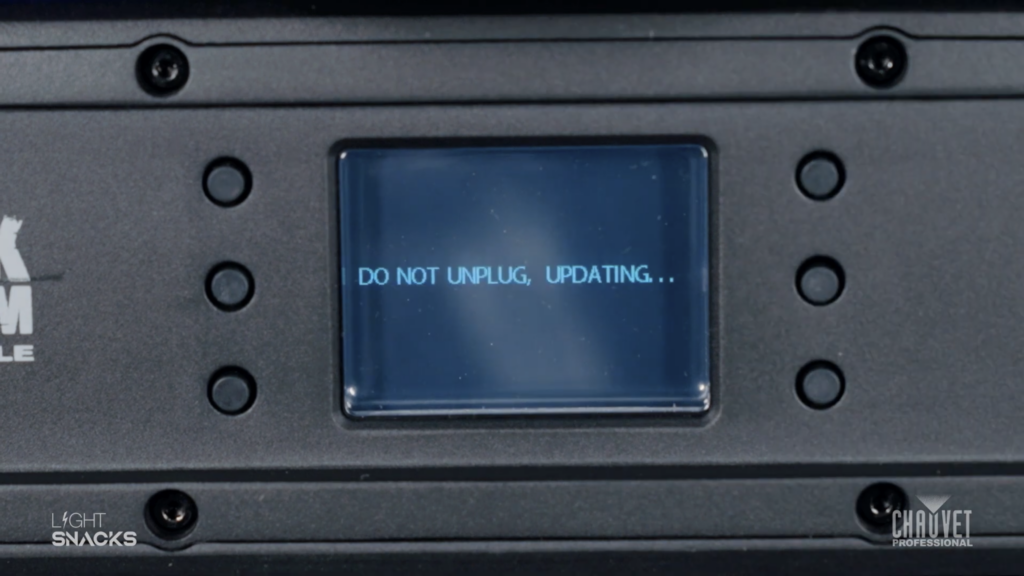
Once the update is complete the LED display will show you the USB update screen and you can remove the USB stick. The LED screen will confirm the USB has been disconnected. Go back to your Main Menu screen.
If you want to confirm that the correct software has been updated you can navigate menu options to check the version number of the software. If it matches the software version for your intended update, you’re good to go.
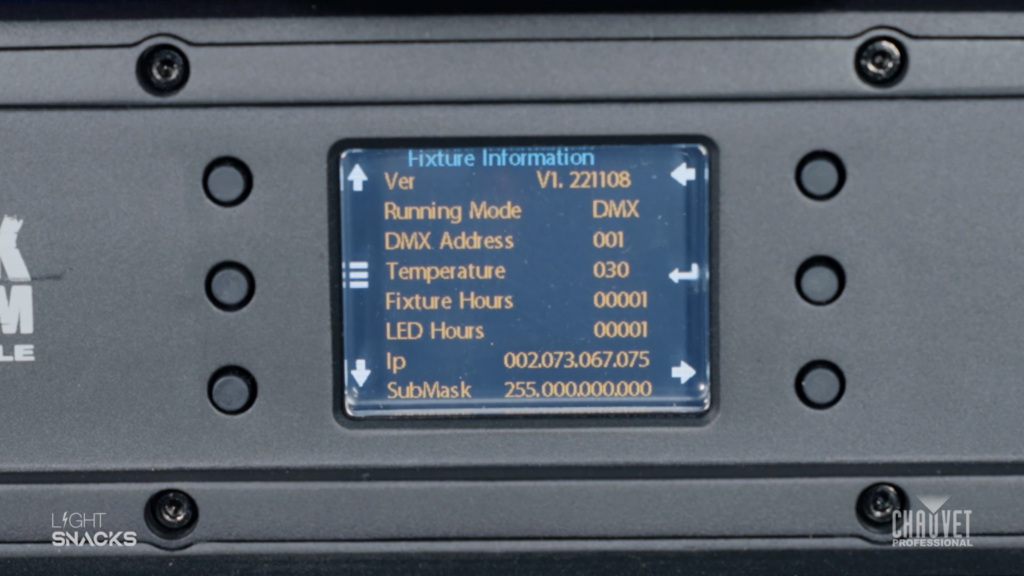
You can always find our latest firmware at our GitHub portal: https://github.com/Chauvet-Pro